Activites: Credit
Manage
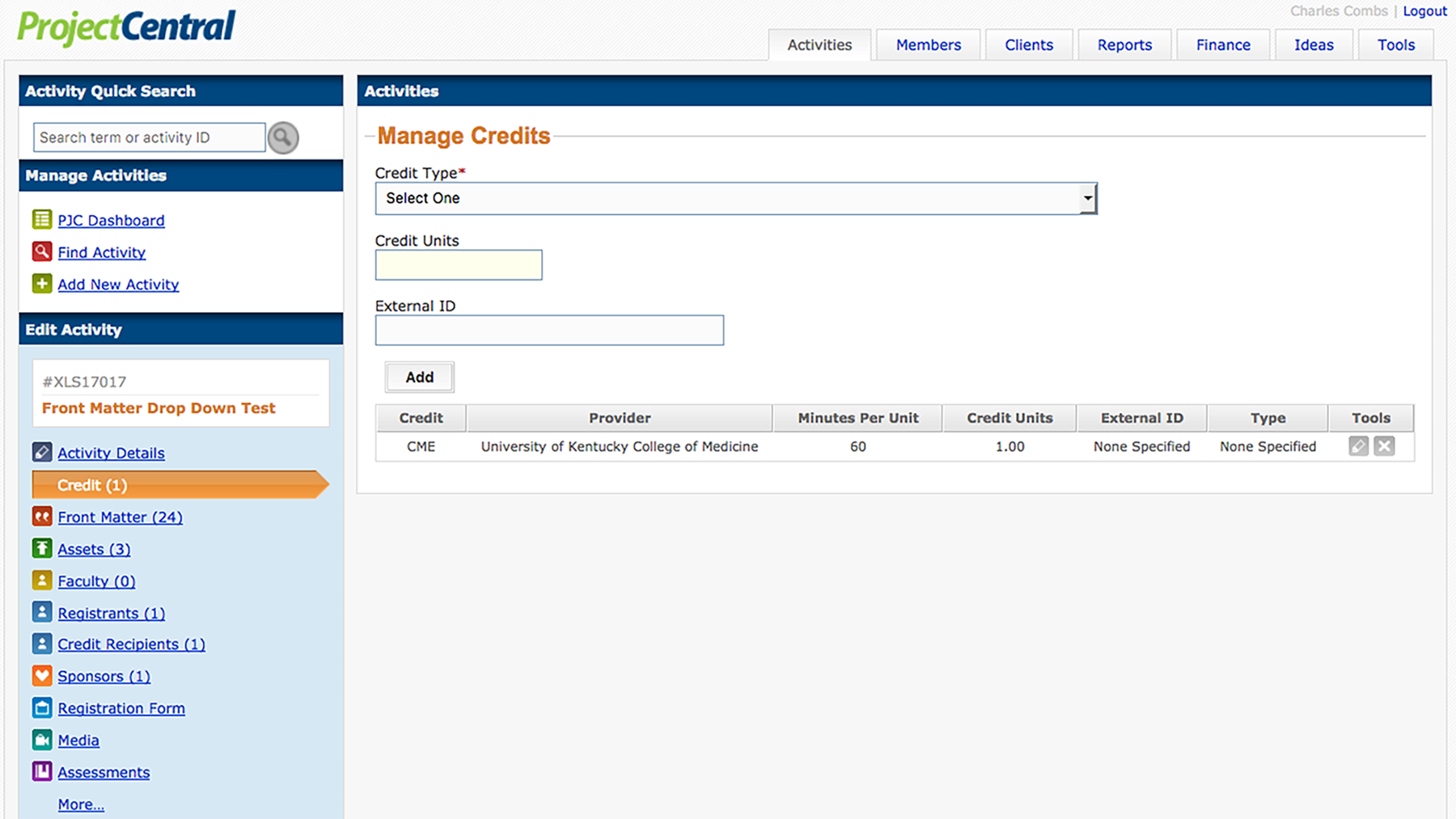
The Manage Credits form with-in the Credit dialog consists of 2 drop down select boxes containing options for type and subtype and 2 text entry fields for credit amount and external id. When credit is attached to an activity a table of attached credits will appear below the form.
Credit
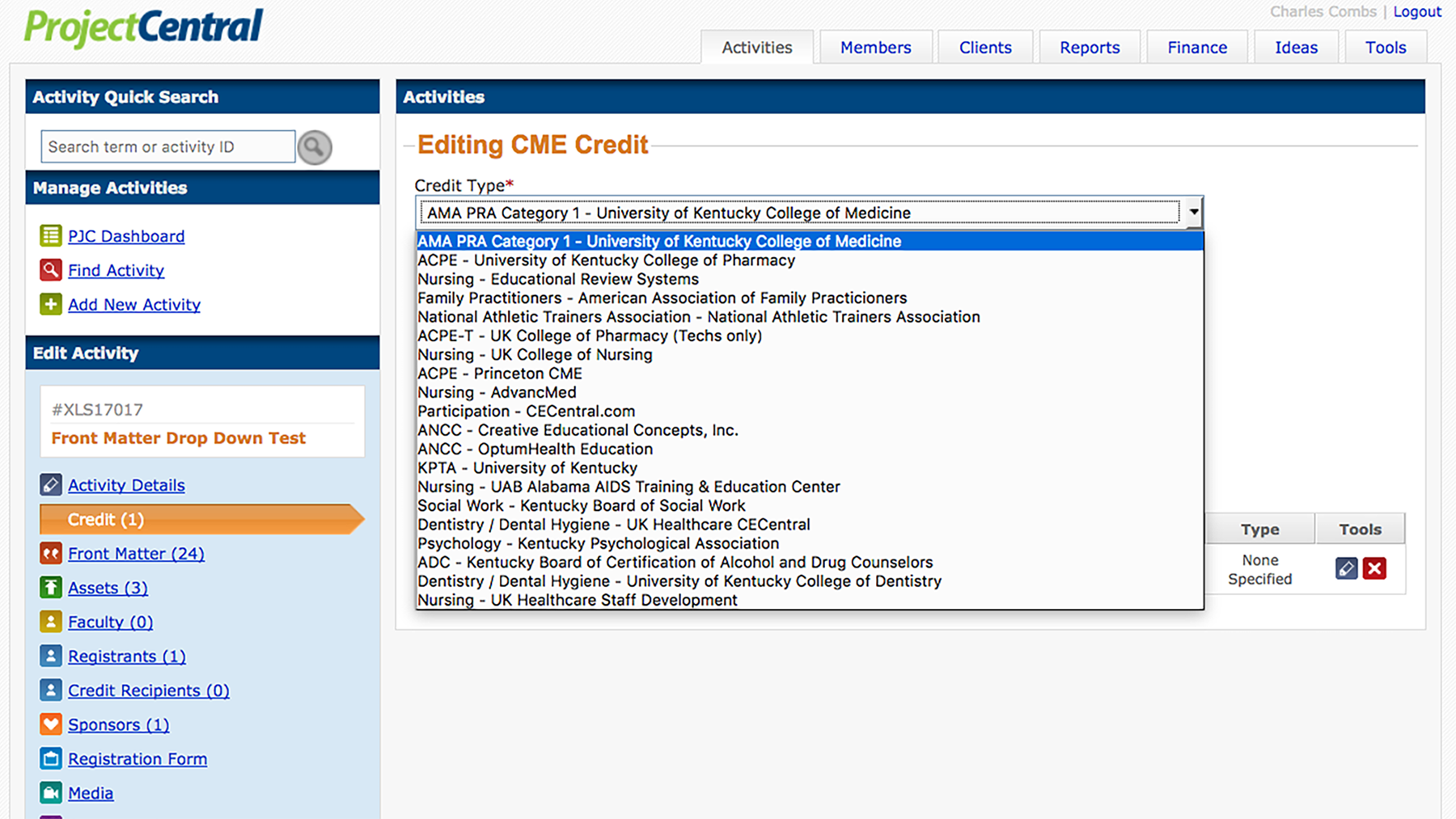
Select the credit type you wish to attach to the activity from this drop down select box. Credit type names either begin with an accrediting body or a profession. The second portion of the credit type name is the credit provider.
Type
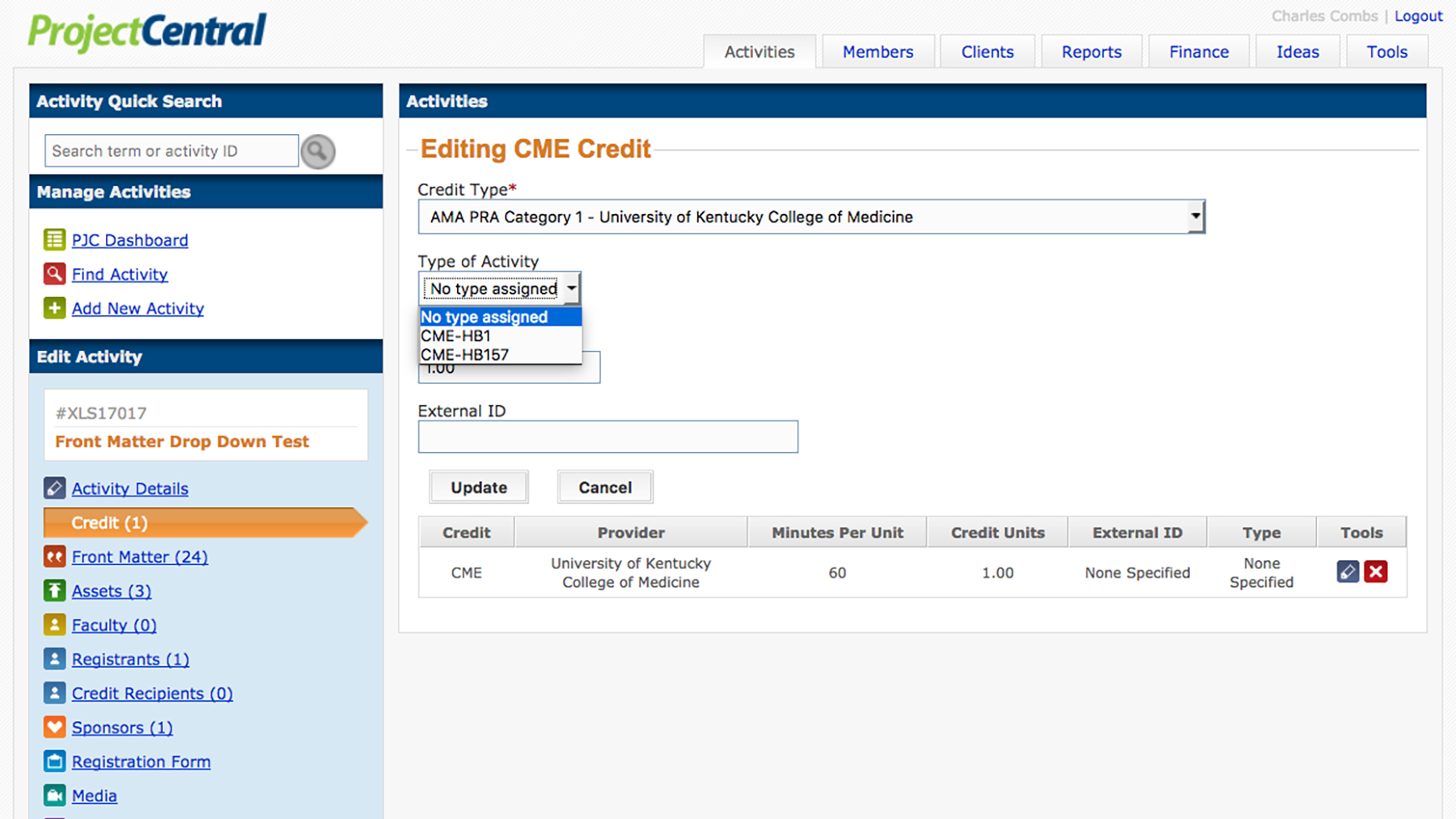
If the credit type you have selected has required or optional sub-types, you will choose between them in this drop down select box. For example, AMA PRA Category 1 credit might be of subtype CME-HB1.
Units
Enter an integer or floating point number representing the amount of credit you wish to attach to the activity. This will not be a direct relation to credit hours in all cases. Some credit types are calculated with 50 minute hours.
External ID
This is an optional text field allowing for the entry of program numbers and expiration dates on an activity by activity basis.
Add
The Add button must be clicked to upload information to the site. Navigating away from the page without submitting the form will result in lost data.
Table
A table giving a brief description of credits attached to the activity will appear below the Manage Credits form. This portion of the view is blank when there are no credits attached to an activity.
Edit
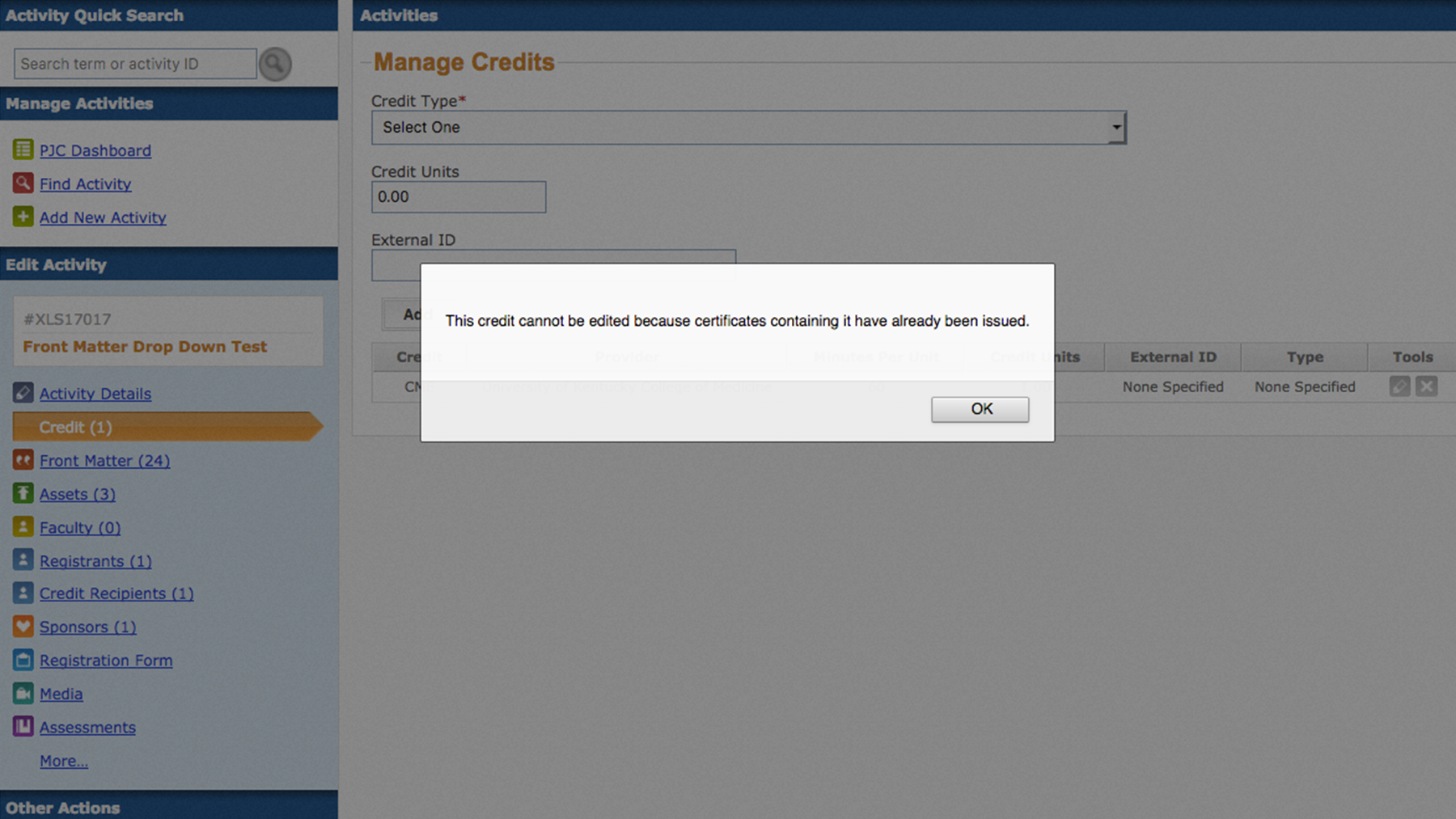
A pencil icon appears in the far right of each row of the credit list. Click on it to open the credit type for editing. If the credit type you wish to edit has already been assigned to credit recipients, you will not be able to use this feature. To proceed with editing the credit, all credit recipients holding that credit must have their credit revoked in the Credit Recipients dialog.
Remove
Credit may be removed from an activity by clicking the red x icon next to the pencil icon in the far right of each row of the credit list table. As with editing existing credit, a credit may not be modified (including removal) after it has been awarded to student. As with editing existing credit, moving forward with deletion of an awarded credit requires revoking the awarded credit.